How to setup the Virtual Box and Configuring CentOS Operating System in your Virtual Box ..?
Installation of Virtual Box
Installation of CentOS and configuring with the Virtual Box?
Installation of Virtual Box
First you have to go to google or any search engine and search for virtual box then this page will show up .
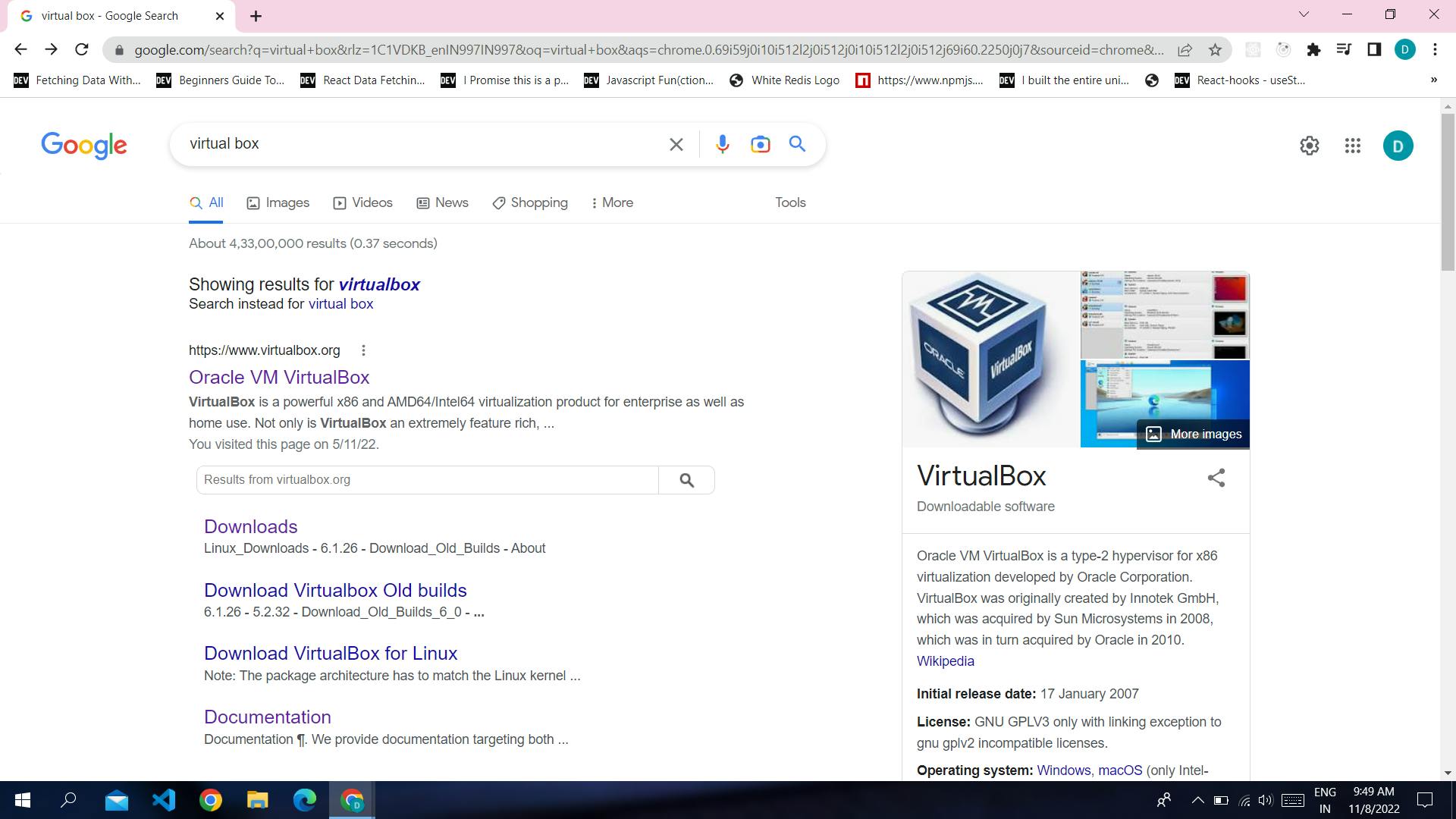
and then you have click to the download link and download the windows host for windows and other operating systems also.
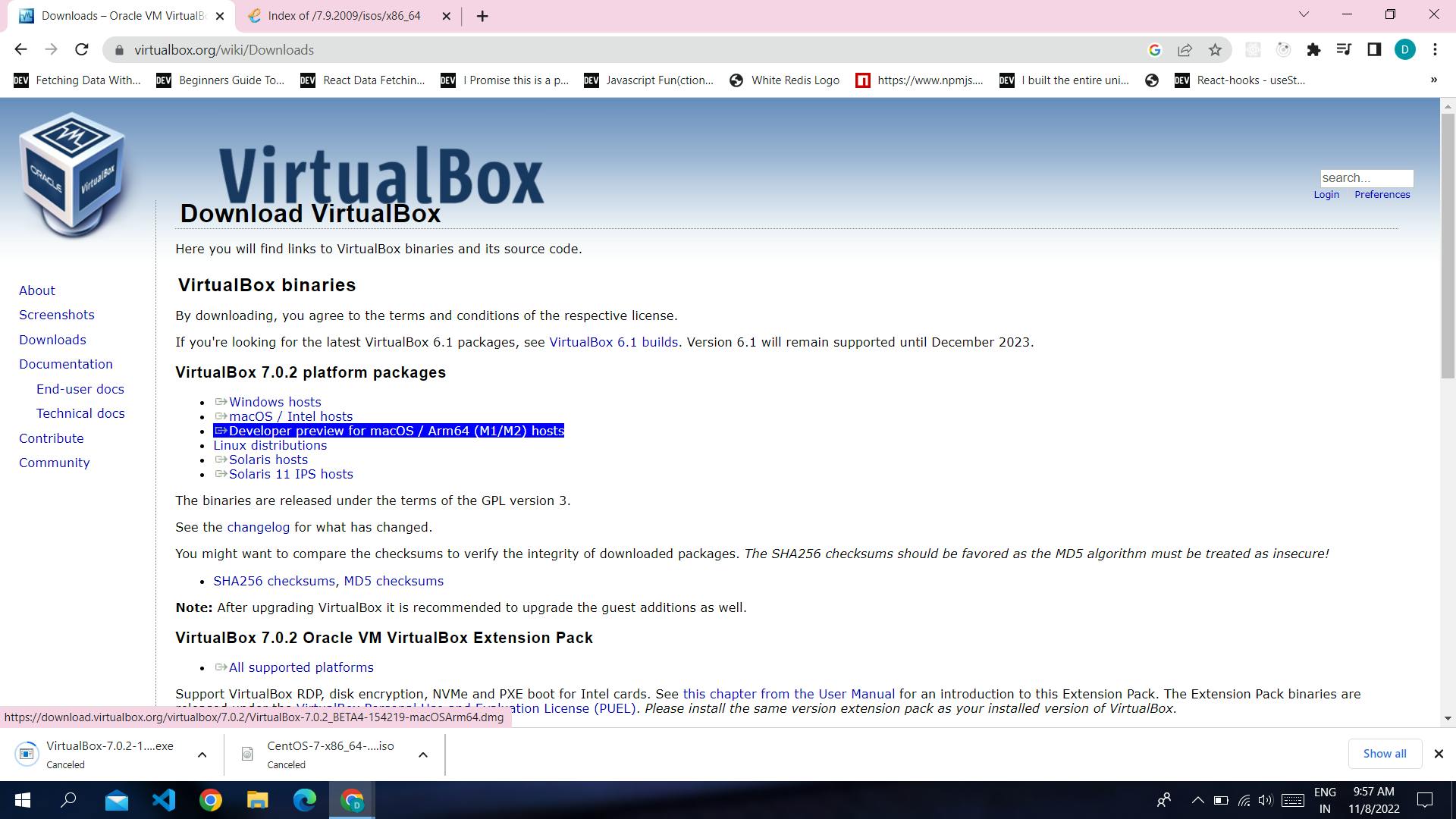
For Centos
For centos you have to type centos in google and click the download link.
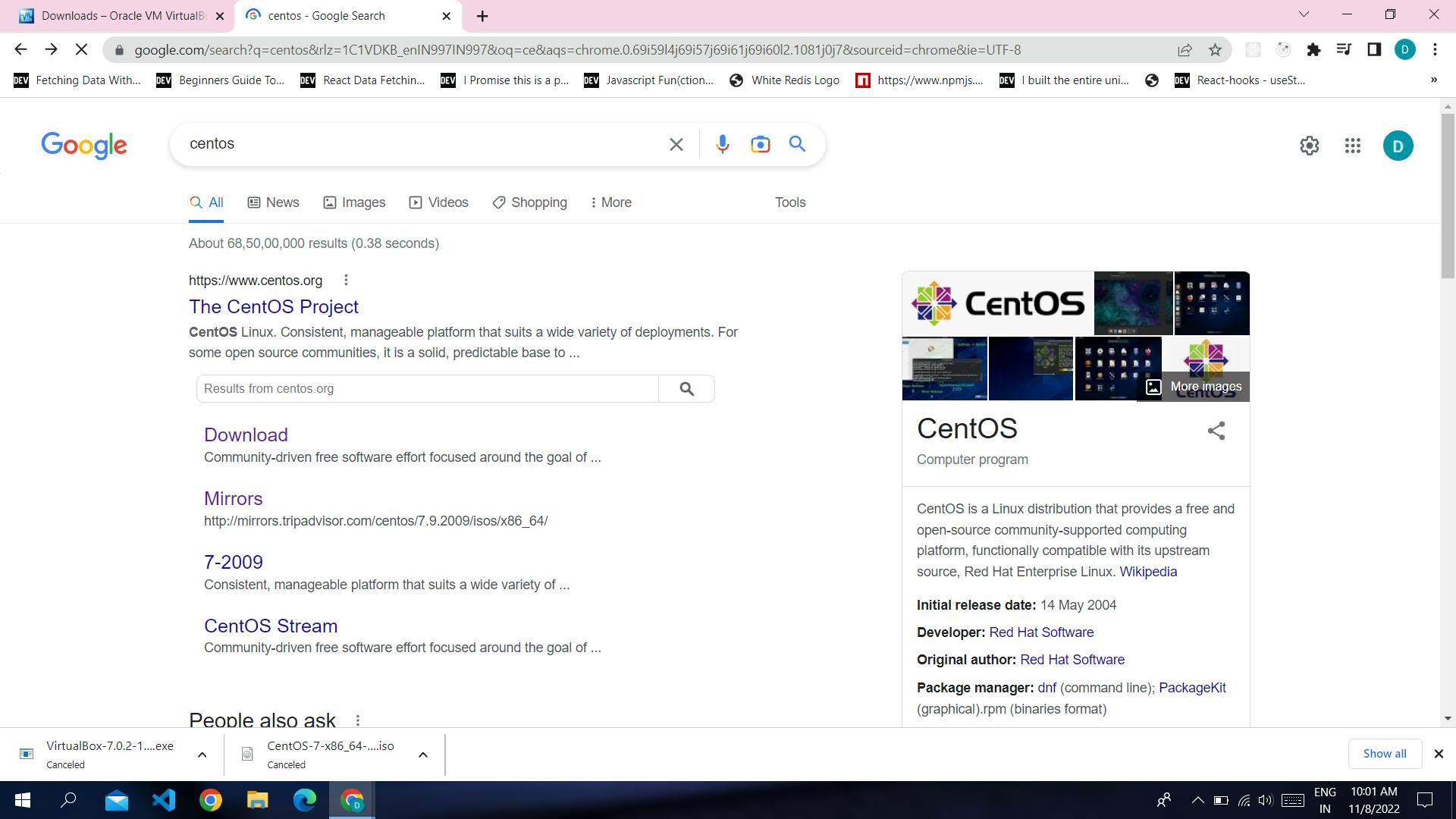
After that you have to click for download and this screen appears then you have to go for 64 bit installation.
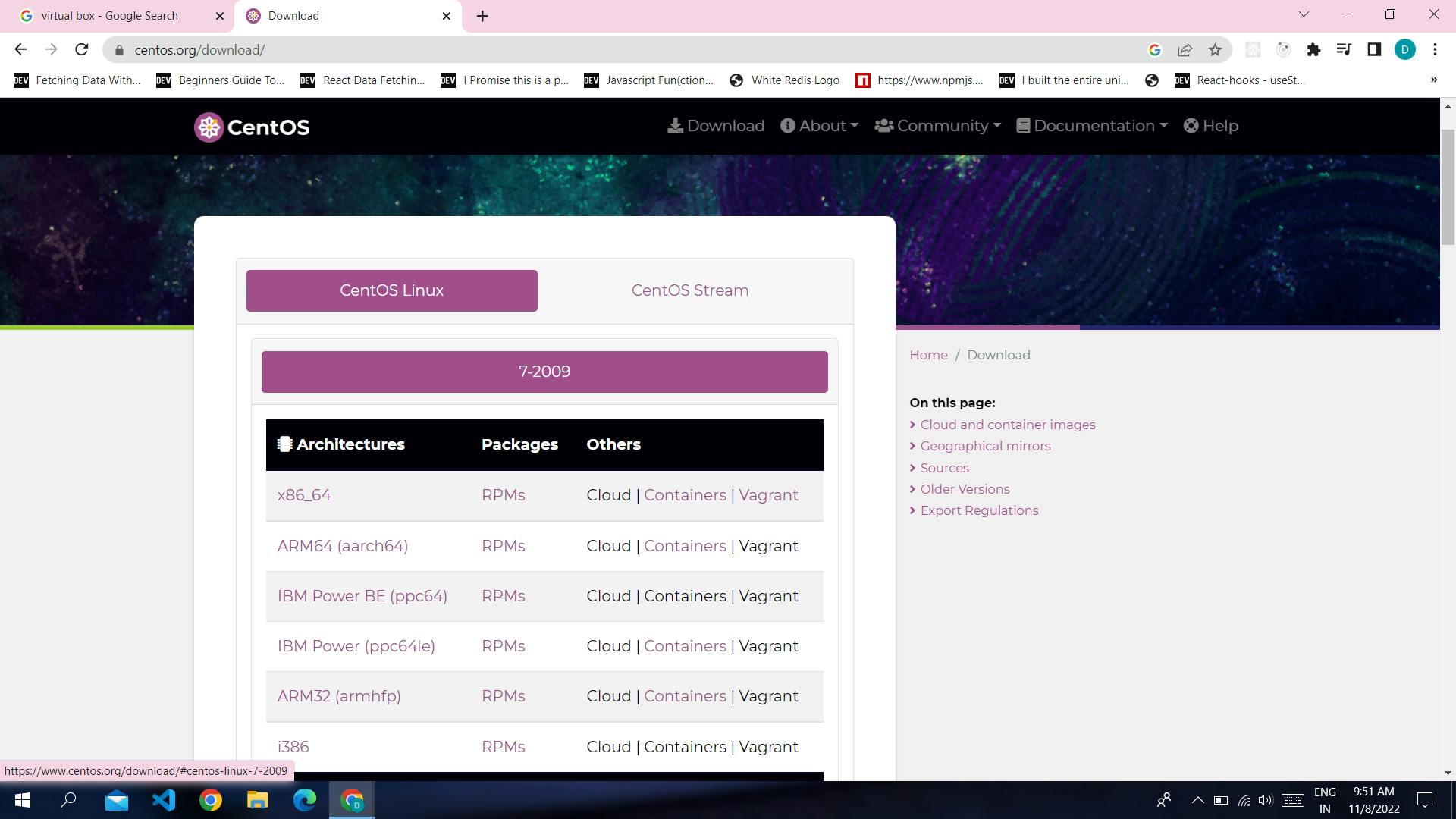
And after that you can click to the ISO images in your area with 64 bits.
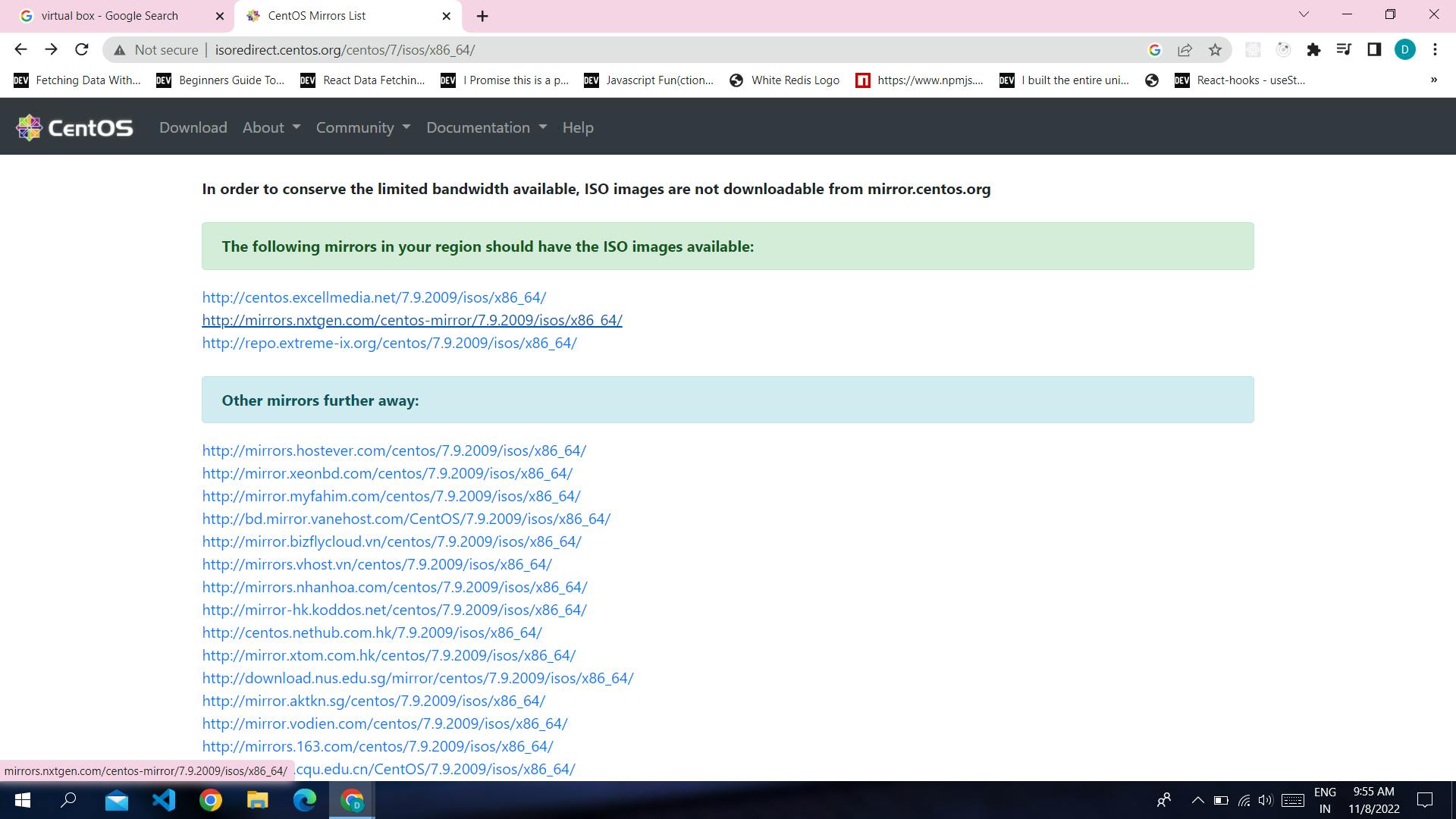
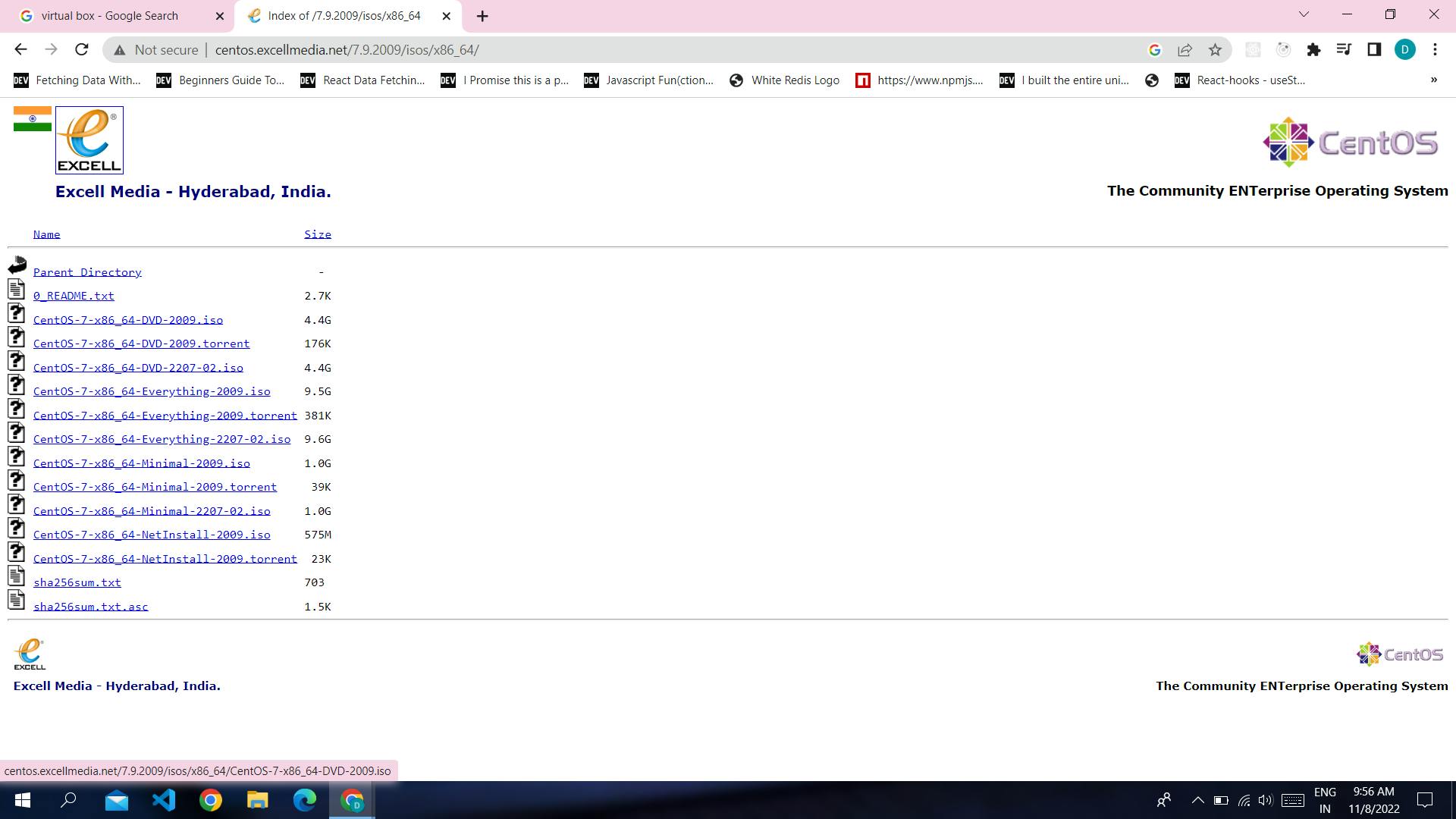 After all download completed we have to install the virtual box
After all download completed we have to install the virtual box
Configuring the Virtual Box and centos in virtual box.
Important points to remember
- You have to choose type Linux and version redhat in second step.
- and base memory should be 2048 and disk size should be 20 GB.
- In virtual BoxVM you have select your cento iso image and click mount and reboot.
- Main thing that you have to choose the Region Asia and city kolkata for data and time
- and Click the installation destination and select 20 gb manually and click done then begin installation.
- After that you have set the root password and username then go for reboot. then go for license and accept the license.
Then you ready to work on your virtual machine.
I'm providing the google link for the configuration so will not face any problem while configuring the centos .
link google drive
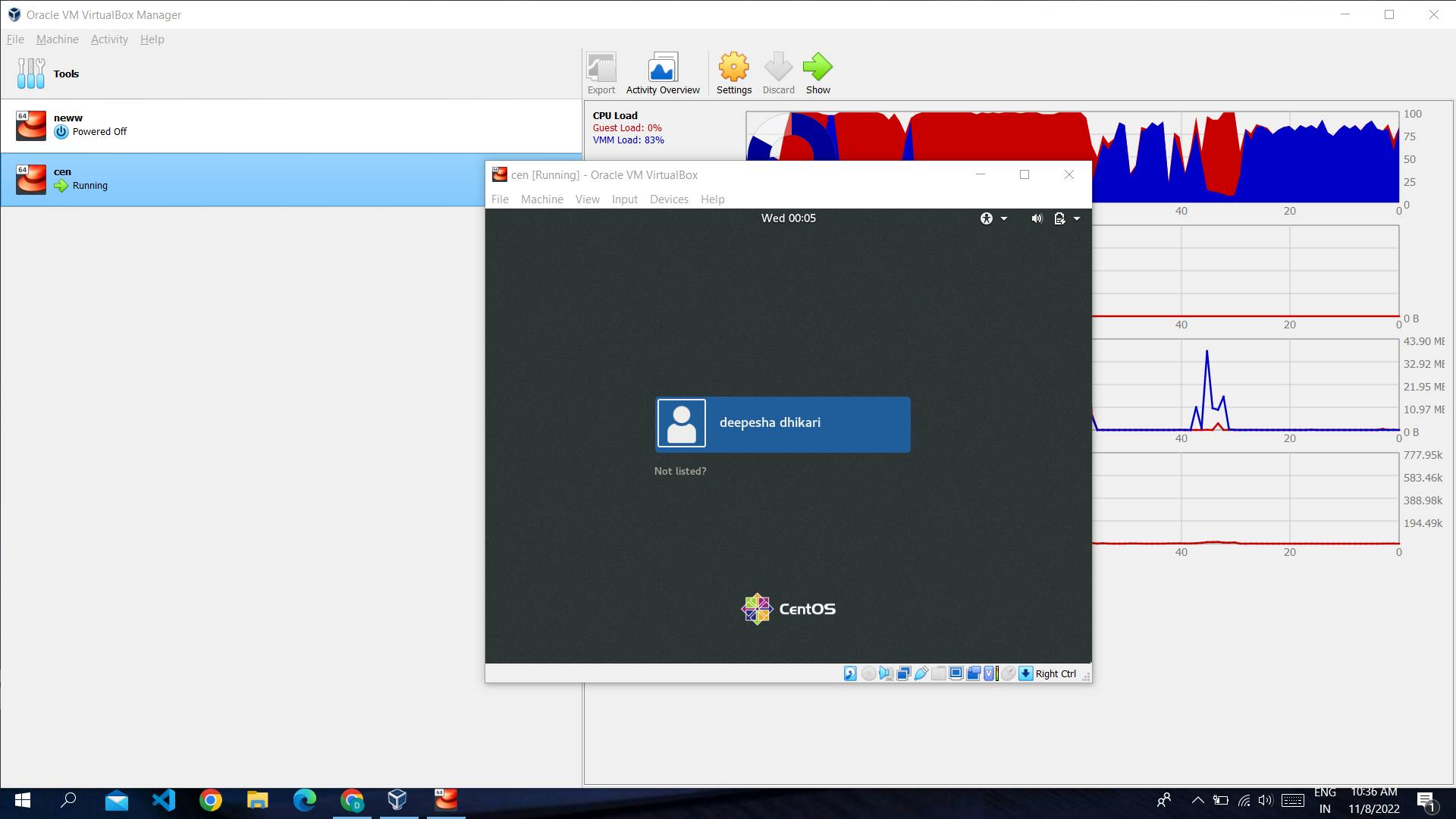
And your ready to go to start your machine....
Thank you for reading this so far. This is a brief introduction of DevOps
Hope it's a nice and informative read for you. If you find this article useful, like and share this article. Someone could find it useful too.
If you find anything technically inaccurate, please feel free to reach out to us.
See you in my next Blog article, Take care!!
